Wednesday, 16 August 2017
Thursday, 23 March 2017
Cool 6 Things you can Do With Android Automatic
To connect Android Auto with the car having the Android Auto function integration use up the USB cable. The Android after connection would not be able to use. Using Android Auto app by the Google you could connect most of the cars the only thing that is required is Android version 5.0 or above and the internet connection.
#1 Call Contacts without Touching Android
Using the Android Auto you could use up the Google Commands for calling contacts, like say the command “OK Google, Call ‘contact_name‘ “. This command could be used to call any contact of your Android device.
#2 Navigate Places
Use the command “OK Google” followed by the place name which you wish to go to. The Google would then search for the place on the maps and hence help you navigate to that place conveniently. For all that, you won’t need to even touch the Android and you won’t be disturbed while driving.
#3 Control Music Playback
Using the another Google Command the users of Android Auto could be able to control the various music playback aspects. Whether increase or decrease the volume, play music on Spotify or check out podcasts etc all could be done through various Google Allow commands!
#4 Auto-Reply Messages
Set up the Auto Reply option for the messages in the Android Auto app, this feature would be then used by your device to reply to some common messages automatically and you won’t even get disturbed while driving. This amazing feature is also based on the Google Allo assistant and if you are familiar with the auto-reply function in it then you would go easily with the Android Auto too.
#5 Auto-Launch Android Auto
Connecting the device every time, to the car using the Android Auto function could be really annoying sometimes, for this the app have got the auto connect capability. Just enable it from the settings of the app and then you would notice that your device would automatically connect to the Bluetooth of your car and interact with functions.
#6 Apps Compatible with Android Auto
Inside the Android Auto app you could find up the whole of compatible apps that works with the app. Just look inside and find up some of the favorite apps and install those on your device.
#Ankit Goyal
Thursday, 16 March 2017
Tuesday, 14 March 2017
Sunday, 26 February 2017
Android Nougat VS Android 6.0 Marshmallow
Currently, there are lots of updated android versions are available. Recently Google introduced Android Nougat in the market. In this blog, we are going to do a detailed comparison of Android Nougat and Android 6.0 Marshmallow.
Android 6.0 Marshmallow was released in October 2015 by Google and Android Nougat on 22 August 2016. Many new features are introduced in Android Nougat but currently, it is available only for Nexus 5X, Nexus 6, Nexus 9, Nexus Player, Nexus 6P and the Pixel C tablet.
Android Nougat comes with split screen multi- tasking which give a different experience to the user. With this feature you can do multitasking, i.e. while scanning through photos of your gallery, you can chat with your friend. In Android 6.0 Marshmallow, this feature was only available in selected high- end phones and few phones. One more feature which comes with Nougat is multi-window mode feature in which 2 apps can run simultaneously.
In terms of battery management, both the Marshmallow and Nougat use Doze, which allows users to get more usage time from your battery by limiting background processes when the phone is not in use. Nougat also puts the device to low power mode even in shorter periods of rest like when it's in your pocket, unlike Marshmallow which works during long periods of rest.
One more eye-catching feature of Android Nougat is that it supports Daydream VR mode which will let you enjoy virtual reality world in smartphones. You can also use 2 languages simultaneously in Android Nougat. Other features of Android Nougat include increase in the number of emojis, direct reply from notification bar for all apps, bunched notifications for a cleaner look, improved Quick Setting tiles, number blocking and call screening.
Another feature which differentiates Android 6.0 Marshmallow from Android Nougat is installing of small bits of an app which allow one-time instant app usage. In the final words for Android Nougat VS Marshmallow, we can conclude that Nougat is better and upgrade. It will give users good features for the better experience.
#Ankit Goyal
Friday, 24 February 2017
Best Video Editing Apps For Your Android Device
As we know, Smartphones nowadays come with an ability to record videos in 1080p that is enough to make a good video. However, you just need a video editor app that will help you to give a delightful touch to your video. Therefore, we are going to discuss ten best video apps for your android smartphone. Go through the post to discover the apps.
#1 Magisto Video Editor & Maker
Magisto Video Editor automatically turns your photos and video clips into magical music videos that you’ll want to share with friends and family on Facebook, Instagram and more. Magisto Video Maker had over 70 million happy users worldwide and was featured in Google Play Editors’ Choice. So must try out this cool app in your android and have fun editing some cool clips.
Features:
Imagine a personal video maker available 24/7 that transforms your photos and videos into a music video masterpiece.Share your videos on Facebook, Instagram, Google+, Twitter, Email, YouTube and WhatsappUpload photos and videos from your Gallery or use Magisto as a smart video camera.Use the wide variety of editing styles to make fantastic Graduation Videos, Sports videos, Selfie Video, Instagram Video, Slideshow Videos, Birthday Movies, Baby Movies and Wedding videos.
#2 AndroVid – Video Editor
This is the another best app that allows you to better edit videos in your android. AndroVid is a very handy video editor with many functions. It makes very simple to edit your videos.
Features:
Video Trimmer: Trim your videos to remove unwanted partsVideo Joiner: Merge multiple video clips into one video. You can add music as well.Video Transcoder: Convert videos to other formats, change the resolution to make your videos smaller. Supports conversion to 3GP, AVI, FLV, MP4, MPG, MOV, WMV and VOB formats.Slideshow Maker: Make slideshow from your images, add fading effect and music.
#3 Andromedia Video Editor
This is one the best Video Editing App For Android Platform. AndroMedia is unique Video Editing App For Android Platform that is designed to be intuitive to use, AndroMedia is fully featured video editing program for creating professional looking videos in minutes. Making movies have never been easier before using this app. So must give a try to this app.
Features:
Export movies in standard definition or HD (320p 480p 720p)Drag and drop video clips for easy video editingTrim and Combine both video and audio files in two different editors.Apply effects and transitions and moreOverlay title clips for captions and movie creditsApply Crop and Ken Burns effects to your video tracks
#4 VidTrim Pro – Video Editor
VidTrim Pro is a video editor and organizer for Android. It includes multiple features like trimming, merging, frame grabbing, video effects, extract audio (convert to MP3) and transcoding (compress and convert to MP4). You can also share your videos with your friends directly through the app. So must give a try to this app in your device.
Features:
Video trimmer. Trim video clips right on your deviceMerge video clips. Join (concatenate) multiple video clips into one.Effects. Apply cool video effects like B/W, Negate, Vintage, Vignette, Blur, Sharpen, Edge detect, Luma, SwapUV.Transcode video clips. Transcoding allows converting video to MP4, resize and compress videos.
#5 Clesh Video Editor
A very good app to try in your Android and edit videos according to your wish. Clesh is a feature rich video-editing app designed for professionals and video enthusiasts. It contains more than 100 features and functions, and also includes free in-app chat support and lots of more features that you will get to know after using this app in your device.
Features:
30 minutes FREE cloud video storage (Approximately 5GB)Rotate and flip your videos easilyFrame accurate trimming with visible audio track by frameTake images directly from your videoSlow motion any section of a video.
#6 KineMaster
KineMaster is the only full-featured professional video editor for Android, supporting multiple layers of video, images, and text, as well as precise cutting and trimming, multi-track audio, precise volume envelope control, color LUT filters, 3D transitions and much more.
Features:
Multiple layers of video, images, stickers, text, handwriting in video clipsFrame-by-frame trimming, splicingInstant preview anytimeHue, Brightness and saturation controlsSpeed control for video clipsFade in/fade out sound (overall)
#Ankit Goyal
10 Best CMD Commands Used In Hacking
We all know that Command Prompt is one of the most powerful tools in Windows which is well known by CMD. It is the command-line interpreter on Windows OS. With the help of CMD, you can do almost anything with your PC/laptop. We can’t explain what exactly CMD can do! However, hackers or some professional users know how to make full use of Command Prompt.
Here in this article, we are going to show you the list of best CMD commands which are used by hackers. Therefore, if you have just made a mind of becoming a hacker then you could learn to utilize these ten best CMD commands used in hacking.
#1 ping
This command uses your internet connection in order to send some packets of data to a specific web address then these packets are sent back to your PC. The test simply shows the amount of time it took to reach the specific address. In simple words, it helps you to know if the host you pinging is alive.
You can use Ping command whenever you need to verify that the host computer can connect to the TCP/IP network and its resources.
For example, you can type in Command prompt ping 8.8.8.8 which belongs to Google.
You can replace “8.8.8.8” to “www.google.com” or something else which you want to ping.
#2 nslookup
It is a network administration command-line tool which helps you to obtain domain name or IP address mapping for any specific DNS record. Suppose you have a website URL but want to know its IP Address, you can simply type in CMD
nslookup www.google.com (Replace Google.com with your website URL of which you want to find the IP address)
#3 tracert
You can say Trace Route like its name it allows users to trace the route than an IP packed has taken to reach a destination. The command calculates and displays the amount of time each hop took to reach a destination. You just need to type
tracert x.x.x.x (if you know the IP Address) or else you can type
tracert www.google.com (If you don’t know the IP address)
#4 arp
This command helps you to modify ARP cache. You can run arp-a command on each computer to see whether the computers have the correct MAC address listed for each other to ping each other successfully on the same subnet.
This command also helps users to find out if anyone has done arp poisoning in their LAN.
You can try typing arp-a in command prompt.
#5 ipconfig
This is the command which shows every useful thing. It will show you IPv6 address, temporary IPv6 address, IPv4 address, Subnet Mask, Default gateway and all other things that you want to know.
You can type in command prompt “ipconfig” or“ipconfig/all”
#6 netstat
If you want to find out who is establishing a connection with your computer then you might try typing in command prompt “netstat -a” it will display all the connection and you will get to know about the active connections and listening ports.
Type in command prompt “netstat -a”
#7 Route
It is a command which is used to view and manipulate the IP routing table in Microsoft Windows operating system. This command will show you routing table, metric and interface.
You can type in command prompt “route print.”
#8 Net View
This command displays the whole list of resources, computers or domains that are shared by the specified computer.
You can type in command prompt “net view x.x.x.x or computername”
#9 Net User
Well, this command is used to modify changes to use accounts on a computer. You can add, remove users with the help of this command
You can use these commands while using net user
net user [<UserName> {<Password> | *} [<Options>]] [/domain] net user [<UserName> {<Password> | *} /add [<Options>] [/domain]] net user [<UserName> [/delete] [/domain]]
#10 Net Use
This command is been used to connect, remove and configure connections to shared resources like, network printers and other mapped drives. The use of this command is little bit complicated. So, we recommend you to visit the Microsoft site to get full details on how to use this command.
So, above are the 10 best CMD commands used in hacking. You can actually explore the lot more than this, we have listed 150+ CMD commands in one of our articles! I Hope you like the post! Share it with your friends too. Leave a comment below if you want to add any command in the list.
#Ankit Goyal
Thursday, 23 February 2017
Top 10 Mobile Application Development Companies in India
 India boasts of one of the largest smartphone users’ segments in the world. There are thousands of mobile app development companies in India. Having a mobile app not only plays a significant role in establishing your brand name but also in improving your revenue. Recruiting a team of app developers to get an app built in-house would be both time and cost consuming. Outsourcing it to a mobile application development company can be a better option in this case.
India boasts of one of the largest smartphone users’ segments in the world. There are thousands of mobile app development companies in India. Having a mobile app not only plays a significant role in establishing your brand name but also in improving your revenue. Recruiting a team of app developers to get an app built in-house would be both time and cost consuming. Outsourcing it to a mobile application development company can be a better option in this case.• Choose the company with work transparency. This would ensure that you are updated on the progress regularly.
• Choose a company that has a good reputation in developing consistent apps across various platforms.
• Look for previous customer feedback and the clients served by the company.
These are a few things to keep in mind to pick the best ones. With that in mind, here is a comprehensive list of the 10 popular mobile app development companies in India in no particular order.
1. QBurst: As a one-stop shop for all your software solutions, QBurst has globally known for the best in class mobile apps they develop. Known for their simple design and smooth user interface, QBurst has been developing mobile apps for various platforms. They have the reputation of having launched apps in the Healthcare, Banking, Travel, Retail, Gaming and many more domains. Several popular companies like HP, Dell, National Geographic, and Peugeot are among the long list of the popular clientele of QBurst.
2. FugenX: Besides developing mobile apps, FugenX also offers a wide range of other services including game development (online, mobile and desktop), app marketing, mobile cloud computing solutions and more. From the popular Bigbasket, BYJU’s classes mentor, there are a number of popular apps that were developed by FugenX.
3. OpenXcell: A CMMI level 3 company, OpenXcell has been offering a number of software solutions including mobile apps, chat bots, cloud development, and the likes. With over 8 years of experience serving more than 500 clients all over the world, OpenXcell has developed more than 700 software projects till date.
4. Cumulations: With the mission to develop the most user-friendly apps, we have a successful track record of launching some of the most popular Android and iOS apps for businesses. Known for the unbeatable service quality, we assign a dedicated team who stays connected with you throughout the app development phase. Be it Android app development, app development for iOS or Backend Development services, Cumulations has always been a go-to place for some of the leading businesses in India.
5. Contus: Enabling businesses to go mobile-first by developing sleek mobile apps, Contus also offers cloud solutions, a wide range of enterprise solutions, Magento solutions and more. Contus is thus a great option, especially for the ecommerce businesses. With several awards and accolades in its pockets, Contus has come a long way in software solutions. The company started first in Chennai and now also has its offices in Atlanta and California.
6. InnovationM: Focusing on the mobile technologies, this Noida-based mobile application development the company also offers The Web and Mobile UX design services, backend server development and lots more. With a reputation for having delivered mobile solutions to companies like Cleartrip, PayU, Marico, Matrix, they have an excellent portfolio to boast of.
7. eSec Forte: With offices in Bangalore and Gurgaon, this is one of the most popular mobile app development companies in India known for serving the Fortune 1000 companies, startups and government sectors as well. They are particularly popular for some of the best information security services they deliver.
8. Cygnet Infotech: As a reliable IT solutions company in India, Cygnet Infotech offers mobile app development, web content management, enterprise mobility services, as well as software development solutions. With an impressive client retention rate of over 95%, this the company has a remarkable track record of having served across various platforms too. Besides their office at Pune, India, they are also located in the USA, South Africa, Australia, New Zealand, UK, and Germany.
9. Konstant Infosolutions: Ranked among the top 5 in the iOS app development, Konstant Infosolutions serves several sectors including real estate, travel, and ecommerce. Also offering Magento development services, Konstant Infosolutions is one of the most popular mobile app development companies in India. There are over 2300 satisfied clients in more than 40 countries who have been served by this company.
10. AppSquadz Technologies: This is a mobile application development company focusing on mobile and web app solutions. With over 10 years of experience, this company has been one of the pioneers in app development. They have developed more than 350 apps incorporating the latest technologies including augmented reality for chat apps, m-commerce, logistics, real estate and more.
#Ankit Goyal
Real Difference Between 32-bit and 64-bit Smartphones
A smartphone is a mobile phone (otherwise called) with a propelled portable working framework which consolidates components of a PC working framework with different elements valuable for versatile or handheld utilize.
Difference Between 32-bit and 64-bit Smartphones* A 64-bitphone is an improvement over a 32-bit phone.
* A 64-bit processor has a lot more processing space than a 32-bit processor, which sounds impressive on paper.
* When a processor is labeled as 32- or 64-bit, it’s referring to some values that can be stored in that particular processor’s register. Processors use their register to store data as they perform their job, so more room means more values can be stored.,32 bit64 bitProcessor
Comparison
#1 Processor
* The 32-bit processors can get fewer data as per second.
* With the extra space that 64-bit processors have, they can get more data per second
#2
* The 32-bit Processor does not have more room to work with large volume of data
* After all, they have much more room to store more data, which means they can work on larger volumes of data without having to go back to memory.
#3
* As a result, 32-bit Processor can take the processing of data slow.
* Thus, 64-bit processors can take in and process data faster
#4
* A 32-bit processor has room for 2^32 values (around 4 billion, rounded down)
* A 64-bit processor can store 2^64 of them (18 quintillions, rounded down). This means that 64-bit processors have four billion times more addresses at their disposal than 32-bit processors
#5 Ram
* The size of a 32-bit register means that software is restricted to using 4GB of memory at an absolute best. This means that if we install more than 4GB of RAM in a phone with a 32-bit processor, the extra RAM can’t be used by software and “goes to waste” as a result.
* 64-bit processors increase the amount of RAM that can be practically used in a device.
#6
* To consider a limit- It contains aless amount of data which make the processing very slow.
* By simply installing a 64-bit processor, the size of its register allows us to use up to 16 exabytes (17 billion GB) of RAM in a device, which means we can have more than 4GB of RAM on our phones.
#7 Apps
* If the Apps make in 32-bit than the speed of that application become very slow as compared to 64-bit
* If the Apps make in 64-bit than the speed of that application become very fast as compared to 32-bit
#Ankit Goyal
Sunday, 19 February 2017
How To Run iOS Apps On Windows PC And Laptop
As we know, in android there are many emulators that allow android apps to play on your PC. Similarly, there is iOS emulator which allows you to use your ios apps in it for free. So, we are going to share 5 best iOS emulators that will help you run all your favorite iOS apps in your PC with iOS Emulator. Go through the post to know the emulators.
Today almost everyone is having the smartphone and the things which make these devices more cool are the applications that are made for them and users love to try out lots of apps daily on their devices. As we know, in android there are lots of emulators that allow android apps to play on your PC. Similarly, there are iOS emulators which allow you to use your iOS apps in it for free. These emulators are just a platform to run iOS supported apps on your windows PC. So have a look on complete guide discussed below to proceed.
5 best iOS emulators help you run favorite iOS apps in your PC
#1 iPadian Emulator
This is one the best emulator for your windows PC that allows you to run your iOS apps on your PC with great processing speed. Also, this is very well known and have positive user ratings and also good download rates. So must give a try to this cool tool to run your ios application in your windows PC.
#2 Air iPhone Emulator
This is one of my favorite emulators, because of its simplicity and user-friendly interface. This is an Adobe AIR application that reproduces the iPhone’s GUI in your PC. You just need the AIR framework for this application to work. AIR iPhone’s sole purpose is to replicate the graphical user interface of the mobile phone. There are many uses that I can think of this application.
#3 MobiOne Studio
This is an another cool tool that is based on cross platform idea to run iOS apps on windows PC too. MobiOne Studio is a Windows-based tool for creating cross-platform mobile apps for the iOS and Android platforms. So must give a try to this cool app and you can use your favorite ios app on your PC easily. MobiOne cross-platform apps are built on the popular HTML5 hybrid-native app model using the open-source Cordova/PhoneGap framework
#4 appetize.io
Appetize is another great online iOS emulator which works almost same as the offline emulator. The great part is it’s a free emulator that will support Adobe AIR framework. Once, you launched this software you need to click on Upload option on the homepage to start emulating iOS apps in your Windows.
#5 Xamarin Testflight
TestFlight is now owned by Apple and is the primary way to beta test your Xamarin.iOS apps. In terms of developer support, I will never hesitate to say that Xamarin Testflight is best iOS emulator for PC to give a try. Only apps that are iOS 8.0 or above can be tested through TestFlight
#Ankit Goyal
Saturday, 18 February 2017
How To Adjust Computer Screen Brightness Automatically
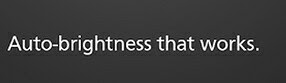 Have you ever thought to adjust your computer screen brightness based on any time of the day? If no then you need to think because using the computer on the regular basis is actually damaging your eyes. So here we have a solution that will automatically change the screen brightness according to the time of day and even according to the location too.
Have you ever thought to adjust your computer screen brightness based on any time of the day? If no then you need to think because using the computer on the regular basis is actually damaging your eyes. So here we have a solution that will automatically change the screen brightness according to the time of day and even according to the location too.
As we all know that most of the youngsters use their computers or laptops at night. If you are one of them who tend to use the computer until late night, then your eyes may go rough, and you will end up suffering eye-related disease. So it’s always better to adjust them according to the light around you. So here we have a solution that will automatically change the screen brightness according to the time of day and even according to the location too. So have a look at the complete guide discussed below to proceed.
Features Of F.lux Software:-
This tool makes you sleep better and protect your eyes from the bright screen.This app change screen brightness best according to the room light like in sun time screen brightness will be maximum, and at night, it will be reduced accordingly.In this app, you can setup settings according to your GPS location like in particular GPS location; the brightness level will set accordingly.You can also set up the color sensitive work environment on your PC screen.You can also control the transition of your screen brightness in the transition speed settings: fast or slow.
Steps To Configure The F.lux Application In Your PC
Step 1. First of all, download and install the f.lux software in a computer. Now after installation, launch it on your computer.
Step 2. Now it will automatically detect the time and geographical location and will best set your screen color.
Step 3. You can untick the Disable for one hour option if you want to do color sensitive work.
Step 4. Also, you can Adjust the Lightning for day and night in the Tool Settings.
Step 5. You can also set the movie mode and some other mode in this tool for the best result.
That’s it! You are done, now you PC will adjust brightness and color automatically according to time and geographic location and will protect your eyes.
#Ankit Goyal
Monday, 13 February 2017
How To Create Animated GIFs From Images in Android
There are lots of tools available today on Google Play Store for screen recording and screen capturing that records the live screen display but all these apps generate bulk sized files of screen recordings. And this can pay a load on your Android storage, so here we have the alternative for it that is merging images in the form of animated GIF, and with that, you can see the live effects of the things performing on your Android. And this can be done very easily with the app that we will be discussing here. So follow the complete guide presented below to proceed.
How To Create Animated GIFs From Images in Android
Step 1. First of all, download and install the cool Android app GIF Maker on your Android device.
Step 2. Now if you want to create GIF from your existing photos or screenshot then select the option “Make GIF” it will open your Album
Step 3. Now select your desired album and choose the photos, in the screenshot below I have selected four photos.
Step 4. Now you have to click on the icon located in a top right corner of your screen.
Step 5. Now you can see your created GIF, you need to click on “Edit GIF” option and can remove pictures from your GIF and can set time in “Frame per second” and click on “OK” and then “SAVE.”
That’s it! You are done, your GIF screenshot is ready in your gallery that is having multiple screen effects in one, and there will be no huge video that can load your memory, just a GIF images that will be of just memory in KBs.
#Ankit Goyal
Sunday, 12 February 2017
Top 5 Best Free Android Apps For Drawing,Sketching and Painting
Android Apps For Drawing,Sketching and Painting
 Smartphones have now superior capabilities and for any usual, too easy computer tasks, you don’t even need to mess around for finding the computer whenever you wish to do any simple task. Even the smartphones have got the power to perform rather some of the powerful operations that the computer devices were capable of before. Drawing, Sketching or Painting were some of the computer tasks that were felt to be so complex to be done around on any portable small smart device. But by the advent of the smartphone technology, the mobile devices have also got the tendency to act like the computer and hence perform any of the compound tasks (Not advanced but still Complex). For Drawing, Sketching and Painting there are lots of apps available on the Android platform. Therefore, you could easily use them with convenient controls to make your files. Here in this article, we have listed the 5 best free Android apps for Drawing, Sketching, and Painting just goes and have a look at them.
Smartphones have now superior capabilities and for any usual, too easy computer tasks, you don’t even need to mess around for finding the computer whenever you wish to do any simple task. Even the smartphones have got the power to perform rather some of the powerful operations that the computer devices were capable of before. Drawing, Sketching or Painting were some of the computer tasks that were felt to be so complex to be done around on any portable small smart device. But by the advent of the smartphone technology, the mobile devices have also got the tendency to act like the computer and hence perform any of the compound tasks (Not advanced but still Complex). For Drawing, Sketching and Painting there are lots of apps available on the Android platform. Therefore, you could easily use them with convenient controls to make your files. Here in this article, we have listed the 5 best free Android apps for Drawing, Sketching, and Painting just goes and have a look at them.
5 Best Free Android Apps
#1 SketchBook
Draw and Paint: The best of all this app is what you could never deny if you are looking for the great design, drawing and painting companion on your mobile. You could zoom into your screen up to 2500% and hence create the finest possible sketchings, paintings or drawings etc. The best part of this app is that it provides lots of work space which is a big deal for the portable devices with small screens where working becomes too difficult. If you are looking for the app that could actually help you create pro quality paintings, sketchings or drawings on your Android device then this app would be the best option.
#2 Adobe Illustrator
The mobile version of the Adobe Illustrator premium that is although free of cost besides that, this doesn’t means that it lacks the functionality in any case. You get many of the working tools of the Adobe Illustrator in this mobile version, and hence you could easily know about its capabilities! Amazing tools with much better quality, you could use them all to produce great results.
#3 Sketch
Add and manipulate various fonts, stickers on your photos, make your amazing drawings through using the brushes and color panel. This app is all that you would be looking for when sketch creations and simple image composting is your deal.
#4 ArtFlow
Paint Draw SketchBook: This app integrates within the tools like various brushes, color palettes, pencils, etc. You get access to about 70 different brushes in this app, a useable smudge tool, etc. This app provides access to various other functions that could be utilized to make superb artwork even on the mobile device. The app has a layer style of working that also makes the work a lot more advanced.
#5 Sketch Master
The simple but very useful interface provided with lots of options and sketching tools, this app is made for those who are looking straightforward to the app to just perform up to their task of making simple drawings, sketches or paintings. Although a bit easier this app lacks many of the required functions and hence could only be suitable for the very moderate tasks.
#Ankit Goyal
like And Follow us guys...
 Smartphones have now superior capabilities and for any usual, too easy computer tasks, you don’t even need to mess around for finding the computer whenever you wish to do any simple task. Even the smartphones have got the power to perform rather some of the powerful operations that the computer devices were capable of before. Drawing, Sketching or Painting were some of the computer tasks that were felt to be so complex to be done around on any portable small smart device. But by the advent of the smartphone technology, the mobile devices have also got the tendency to act like the computer and hence perform any of the compound tasks (Not advanced but still Complex). For Drawing, Sketching and Painting there are lots of apps available on the Android platform. Therefore, you could easily use them with convenient controls to make your files. Here in this article, we have listed the 5 best free Android apps for Drawing, Sketching, and Painting just goes and have a look at them.
Smartphones have now superior capabilities and for any usual, too easy computer tasks, you don’t even need to mess around for finding the computer whenever you wish to do any simple task. Even the smartphones have got the power to perform rather some of the powerful operations that the computer devices were capable of before. Drawing, Sketching or Painting were some of the computer tasks that were felt to be so complex to be done around on any portable small smart device. But by the advent of the smartphone technology, the mobile devices have also got the tendency to act like the computer and hence perform any of the compound tasks (Not advanced but still Complex). For Drawing, Sketching and Painting there are lots of apps available on the Android platform. Therefore, you could easily use them with convenient controls to make your files. Here in this article, we have listed the 5 best free Android apps for Drawing, Sketching, and Painting just goes and have a look at them.5 Best Free Android Apps
#1 SketchBook
Draw and Paint: The best of all this app is what you could never deny if you are looking for the great design, drawing and painting companion on your mobile. You could zoom into your screen up to 2500% and hence create the finest possible sketchings, paintings or drawings etc. The best part of this app is that it provides lots of work space which is a big deal for the portable devices with small screens where working becomes too difficult. If you are looking for the app that could actually help you create pro quality paintings, sketchings or drawings on your Android device then this app would be the best option.
#2 Adobe Illustrator
The mobile version of the Adobe Illustrator premium that is although free of cost besides that, this doesn’t means that it lacks the functionality in any case. You get many of the working tools of the Adobe Illustrator in this mobile version, and hence you could easily know about its capabilities! Amazing tools with much better quality, you could use them all to produce great results.
#3 Sketch
Add and manipulate various fonts, stickers on your photos, make your amazing drawings through using the brushes and color panel. This app is all that you would be looking for when sketch creations and simple image composting is your deal.
#4 ArtFlow
Paint Draw SketchBook: This app integrates within the tools like various brushes, color palettes, pencils, etc. You get access to about 70 different brushes in this app, a useable smudge tool, etc. This app provides access to various other functions that could be utilized to make superb artwork even on the mobile device. The app has a layer style of working that also makes the work a lot more advanced.
#5 Sketch Master
The simple but very useful interface provided with lots of options and sketching tools, this app is made for those who are looking straightforward to the app to just perform up to their task of making simple drawings, sketches or paintings. Although a bit easier this app lacks many of the required functions and hence could only be suitable for the very moderate tasks.
#Ankit Goyal
like And Follow us guys...
Saturday, 11 February 2017
Most Popular Games for Android 2017
 As we all know, everyone loves to play games on their Android smartphone. That’s why more than millions android users always prefer to buy gaming smartphones which can handle heavy games with great ease. Smartphones are coming and fading in no time, and neither games. However, some of the evergreen popular android games are still ruling the play store. So in this post, we will tell you fifteen best Popular android games that you will love to play again and again on your Smartphone. Let’s know the games.
As we all know, everyone loves to play games on their Android smartphone. That’s why more than millions android users always prefer to buy gaming smartphones which can handle heavy games with great ease. Smartphones are coming and fading in no time, and neither games. However, some of the evergreen popular android games are still ruling the play store. So in this post, we will tell you fifteen best Popular android games that you will love to play again and again on your Smartphone. Let’s know the games.
Popular Games for Android 2017
#1 clash of clans
Clash of Clans is the one of the most popular cool Android Multiplayer game. This games the spiritual successor to RTS games like Age of Empires. This game requires lots of patience. And in this, you can make your own clan of your friend and can play this game online.
Game Features : * Build your village into an unbeatable fortress *Raise your own army of Barbarians, Archers, Hog Riders, Wizards, Dragons and other mighty fighters * Battle with players worldwide and take their TrophiesJoin together with other players to form the ultimate Clan *Fight against rival Clans in epic Clan Wars *Build 18 unique units with multiple levels of upgrades.#2 Asphat 8: Airborne
This is one of the best Car Racing game since its release and the most admired by the car lovers. The graphics quality of this game are just awesome. This is actually a car racing game which supports multiplayer. You can also play this game online with your friends.
Game Features: * 140+ Official Speed Machines: Ferrari, Lamborghini, McLaren, Bugatti, Mercedes, Audi, Ford, Chevrolet… We got ‘em all! * Stunning Graphics: Interactions between the vehicles, environments & tracks are a fully physics-based experience! * Arcade Gameplay At Its Finest: Feel the thrill of gravity-defying racing across 40+ high-speed tracks!#3 Subway surfers
Subway surfers is one of the most downloaded android games on Google Play Store. When player loose life in this game, they tend to play it again and again, that’s why this is one of the best popular android games. Player escapes from the police and collects coins in this android game.
Game Features: * Grind trains with your cool crew! * Colorful and vivid HD graphics! * Hoverboard Surfing! * Paint powered jetpack! * Lightning fast swipe acrobatics! * Challenge and help your friends!#4 Jetpack Joyride
Jetpack Joyride is arcade based category game for android mobile. Jetpack joyride is tap screen game. Game graphics is awesome in this game. You’ll start off with the legendary Machine Gun Jetpack to scatter the evil scientists of Legitimate Research, but throughout each game, you’ll collect coins and complete missions to earn cash and buy new gear in The Stash! Pick your favorite jetpack, snazzy outfit and stock up on items then get back out there!
#5 Pokémon Go
Pokémon Go is a free-to-play location-based augmented reality mobile game developed by Niantic and published by The Pokémon Company as part of the Pokémon franchise. It was released in July 2016 for iOS and Android devices. The reason why we had mentioned newcomers in this list is because this game had beaten many records on opening. Moreover, it is one of the trending games on all social media platform.
Game Features: * Tasty ways to play: Target Score, Timed Levels, Drop Down Mode and Order Mode. * Collect sugar drops to progress along the Sugar Track for super sweet surprises! * Spin the Daily Booster Wheel for a delicious prize. * Pass level 50 to unlock Dreamworld and escape reality with Odus the Owl. * Unwrap delicious environments and meet the sweetest characters
#6 Shadow Fight 2
Shadow Fight 2 is a nail-biting mix of RPG and classical Fighting. This game lets you equip your character with countless lethal weapons and rare armor sets, and features dozens of lifelike-animated Martial Arts techniques! Crush your enemies, humiliate demon bosses, and be the one to close the Gate of Shadows..
Written by #Ankit Goyal
Friday, 10 February 2017
Best Ways To Make Android Apps Easily Without Coding
 Easily Design Android apps According to your wish without coding. As you all know that Android is one of the most used mobile platform in the world. Android is free and open source operating system in he world. Android is free and open source operating system so one can easily customize this operating system. If you have much experience or through about android app's but don't have any coding experience, then this post is going to benefit you.
Easily Design Android apps According to your wish without coding. As you all know that Android is one of the most used mobile platform in the world. Android is free and open source operating system in he world. Android is free and open source operating system so one can easily customize this operating system. If you have much experience or through about android app's but don't have any coding experience, then this post is going to benefit you.
# Ways To Make Android Apps Easily Without Coding
Below w have listed some of the best portals and services that allow you to create Android apps without coding. You just need to use them and create the app any way you want.
#1 Mobile Roadie
Mobile Roadie is app that helps in creating and managing iOS or Android app. You can even use the free Mobile Roadie Connect app so that you can have a preview to your app accurately same as users on their devices. This app supports almost all types of media files, with automatic importing of RSS and an auto-refreshing fan wall through which users can easily chat with each other in real life. For your site or blog, you can even push content straight to your app or pull content from it. The API provides you for fetching data in various formats such as XML, PHP, HTML, CSV, etc. You can easily give a craft look to your app and even apply to all platforms.
#2 TheAppBuilder
TheAppBuilder provides a suite of apps which suit the employees, clients, events and brochures having two different approaches available. You can even build your app by using the online toolkit provided or either the training provided. This will work in creating the layout of your app and populate it with initial content. You can even provide the users with a window having multiple apps by using the dedicated App Library and customize it. It always provides usernames and passwords toenable login with existing credentials and user groups which will help in protecting your both public and private apps Building and updating the layout and content of the app is an easy task. This provides you a feature of multiple updates and publishes them on different platforms with a single click. It supports native iPhone, iPad and Android having updates going on.
#3 Appy Pie
Appy Pie is a cloud-based DIY mobile app creation tool that helps users without any programming skills to build an app for Windows and iOS and publish it to Google Play or iTunes. It’s not difficult to use, own its just drag and drop pages to create app online. When it’s complete, you receive an HTML5 based hybrid app that is platform independent. It also provides you the ability to integrate social media feeds, blogs, websites, audio, radio and much more. The appointment scheduler provided is used for businesses such as Doctors, Salons or Spa having features like a one-touch call, etc.
#4 Buzztouch
Buzztouch is software and an incredible community that helps people make native iOS and Android apps. Unlike many “app builders,” there are no limits to what kinds of apps you can make using Buzztouch. The Buzztouch Control Panel is open source web-based software that is used to administer mobile apps created using Buzztouch. BtCentral helps developers create mobile applications (“apps”) and manage dynamic content within existing apps.
#5 AppMachine
AppMachine is an easy-to-use platform to create native apps for both iOS and Android. With the drag and drop feature, you can accommodate all building blocks such as information, videos, etc. This helps you to link your app with Facebook or any online stores. It’s your wish you can design your app in your way and style having navigation paths, colors, fonts, etc. Do test your app and check its progress on your computer, mobile or any tablet. Once it is thoroughly tested, publish and promote your app and analyze the content of the user.
#Ankit Goyal
Thursday, 9 February 2017
What Do You Mean By Hacker?? Types of Hackers??
#Hacker
 Hacker is a term used by some to mean "a clever programmer" and by others, especially those in popular media, to mean "someone who tries to break into computer system".
Hacker is a term used by some to mean "a clever programmer" and by others, especially those in popular media, to mean "someone who tries to break into computer system".
#Type of Hacker
#1 Gray Hat
#2 White hat Hacker
#3 Black hat Hacker
 Hacker is a term used by some to mean "a clever programmer" and by others, especially those in popular media, to mean "someone who tries to break into computer system".
Hacker is a term used by some to mean "a clever programmer" and by others, especially those in popular media, to mean "someone who tries to break into computer system".#Type of Hacker
#1 Gray Hat
The term "grey hat" or "gray hat" in Internet slang refers to a computer hacker or computer security expert whose ethical standards fall somewhere between purely altruistic and purely malicious. The term began to be used in the late 1990s, derived from the concepts of "White hat" and "black hat" hackers.
Gray Hat describes a cracker (or, if you prefer, hacker) who exploits a security weakness in a computer system or product in order to bring the weakness to the attention of the owners. Unlike a black hat, a gray hat acts without malicious intent. The goal of a gray hat is to improve system and network security. However, by publicizing a vulnerability, the gray hat may give other crackers the opportunity to exploit it. This differs from the white hat who alerts system owners and vendors of a vulnerability without actually exploiting it in public.
#2 White hat Hacker
The term "white hat" in internet slang refers to an ethical computer hacker, or a computer security expert, who specializes in penetration testing and in other testing methodologies to ensure the security of an organization's information systems.
A white hat hacker is a computer security specialist who breaks into protected systems and networks to test and asses their security. White hat hackers use their skills to improve security by exposing vulnerability before malicious hackers can detect and exploit them. although the methods used are similar, if not identical, to those employed by malicious hackers , White hat hackers have permission to employee them against the organization that has hired them.
#3 Black hat Hacker
A person who breaks into a computer system with the purpose of infliction damage or stealing data. In other words, a "boy Guy". Contrast with while hat hacker . Black hat is used to describe a hacker who breaks into a computer system or network with malicious intent. Unlike a white hat hacker, the black hat hacker takes advantage of the break-in ,perhaps destroying files or stealing data for some future purpose. The black hat hacker may also make the exploit known to other hackers and/or the public without notifying the victim. This gives others opportunity to exploit the vulnerability before the organization is able to secure it.Black hat hackers can inflict major damage on both individual computer users and large organizations by stealing personal financial information, compromising the security of major systems, or shutting down or altering the functions of websites and networks.
#Ankit Goyal
Top 5 Best Free VPNs For Windows...Available On Chrome Web Store
 Last year Opera surprised the world with its announcement of a free Virtual Private Network that will come integrated within the Opera Browser for Windows PC. Virtual Private Networks are now the need of the hour , Whether you are a student trying to access a regionally blocked website through your college provided free internet connection or an office person who wants to work from home. VPNs have been hailed by various groups as a gateway to information that has been restricted by your government. Google Chrome, the favorite browser of everyone also allows its users to install numerous VPNs to bypass geo-blocked URLs. Chrome Web Store, The official app store of Chrome Browser hosts a number of VPNs in the form of Extensions, most of which are free ad can be installed in no time. Here is a list of top 5 VPNs you can get for free on Chrome Web Store.
Last year Opera surprised the world with its announcement of a free Virtual Private Network that will come integrated within the Opera Browser for Windows PC. Virtual Private Networks are now the need of the hour , Whether you are a student trying to access a regionally blocked website through your college provided free internet connection or an office person who wants to work from home. VPNs have been hailed by various groups as a gateway to information that has been restricted by your government. Google Chrome, the favorite browser of everyone also allows its users to install numerous VPNs to bypass geo-blocked URLs. Chrome Web Store, The official app store of Chrome Browser hosts a number of VPNs in the form of Extensions, most of which are free ad can be installed in no time. Here is a list of top 5 VPNs you can get for free on Chrome Web Store.
#1 DotVPN
DotVPN has over 750,000 user according to the numbers of download on the Chrome Web store. The extension comes highly recommended, it has been rated 4 out of 5 starts on the Chrome Store.
DotVPN offers unlimited bandwidth along with access to 10 different virtual geo-locations( canada, germeny, russia etc). Developers of DotVPN also claiming to use a 4096-bit key encryption used in the baking industry. DotVPN also offers geological bypassing of highly protected websites like Netfix and BBC.
"ZenMate offers the best cyber security solution to encrypt your connection, access our secure proxy servers & unblock websites easily" , as the official description on Chrome Web Store states. ZenMate is among the most used VPN on Google Chrome, It has over 34 million users worldwide. Zenmate VPN offers internet privacy, WiFi security, and an unrestricted access to every website. ZenMate also offers an adblocking client which i also available free of charge. As of now, the free version offers only four virtual locations to its users. There is another premium version of ZenMate VPN with improved speed, 24/7 free support and also adds extra locations. The premium service is available for $7.99 a month.
A relatively new VPN on the Chrome Web Store with already over 1 million downloads. Hotspot shield is owned by Anchor Free, a renowned name in the industry. Hotspot shield claims to have over 350 million subscribers. Hotspot shield also claims to protect users from identity theft and data tracking and monitoring by government-sponsored agencies, the official description assures that "We don't sell your data to anyone like Hola VPN!" Hotspot shield is a free VPN host allowing five differnt virtual locations (US, CANADA , France , Netherlands, Denmark) to bypass firewall and secure your IP Address.
#4 Browsec VPN
The official description of browsec VPN on the Chrome Web Store reads," It is an Advanced analogue of ZenMate, Stealthy, Hola, FriGate." That is sufficient to prove how serious Browsec is About protecting their users.
#5 TunnelBear VPN
TunnelBear enjoys a rare 5 out of 5 stars on Chrome Based on ratings from over 15000 stausfied users. TunnelBear is actually an encrypted proxy that adds to its security and it also has a policy of not sharing user traffic and data to the government . TunnelBear allows users an unrestricted access to blocked URLs through its proxy servers in 20 countries. The service is available for free and it requires no logging in.
Written by #Ankit Goyal
Monday, 6 February 2017
What is Cache Memory?? Explained in Detail...
# Cache Memory???
Cache memory, also called CPU memory, is random access memory (RAM) that a computer microprocessor can access more quickly than it can access regular RAM. Thismemory is typically integrated directly with the CPU chip or placed on a separate chipthat has a separate bus interconnect with the CPU.
The basic purpose of cache memory is to storeprogram instructions that are frequently re-referenced by software during operation. Fastaccess to these instructions increases the overall speed of the software program. As the microprocessor processes data, it looks first in the cache memory; if it finds the instructions there (from a previous reading of data), it does not have to do a more time-consuming reading of data from larger memory or other data storage devices.
Most programs use very few resources once they have been opened and operated for a time, mainly because frequently re-referenced instructions tend to be cached. This explains why measurements of system performance in computers with slower processorsbut larger caches tend to be faster than measurements of system performance in computers with faster processors but more limited cache space. Multi-tier or multilevel caching has become popular in server and desktop architectures, with different levels providing greater efficiency through managed tiering. Simply put, the less frequently access is made to certain data or instructions, the lower down the cache level the data or instructions are written.
# Cache memory levels explained
Cache memory is fast and expensive. Traditionally, it is categorized as "levels" that describe its closeness and accessibility to the microprocessor:
- Level 1 (L1) cache is extremely fast but relatively small, and is usually embedded in the processor chip (CPU).
- Level 2 (L2) cache is often more capacious than L1; it may be located on the CPU or on a separate chip or coprocessor with a high-speed alternative system bus interconnecting the cache to the CPU, so as not to be slowed by traffic on the main system bus.
- Level 3 (L3) cache is typically specialized memory that works to improve the performance of L1 and L2. It can be significantly slower than L1 or L2, but is usually double the speed of RAM. In the case of multicore processors, each core may have its own dedicated L1 and L2 cache, but share a common L3 cache. When an instruction is referenced in the L3 cache, it is typically elevated to a higher tier cache.
#Ankit Goyal#
Subscribe to:
Comments (Atom)




























