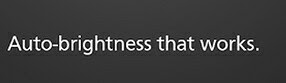 Have you ever thought to adjust your computer screen brightness based on any time of the day? If no then you need to think because using the computer on the regular basis is actually damaging your eyes. So here we have a solution that will automatically change the screen brightness according to the time of day and even according to the location too.
Have you ever thought to adjust your computer screen brightness based on any time of the day? If no then you need to think because using the computer on the regular basis is actually damaging your eyes. So here we have a solution that will automatically change the screen brightness according to the time of day and even according to the location too.
As we all know that most of the youngsters use their computers or laptops at night. If you are one of them who tend to use the computer until late night, then your eyes may go rough, and you will end up suffering eye-related disease. So it’s always better to adjust them according to the light around you. So here we have a solution that will automatically change the screen brightness according to the time of day and even according to the location too. So have a look at the complete guide discussed below to proceed.
Features Of F.lux Software:-
This tool makes you sleep better and protect your eyes from the bright screen.This app change screen brightness best according to the room light like in sun time screen brightness will be maximum, and at night, it will be reduced accordingly.In this app, you can setup settings according to your GPS location like in particular GPS location; the brightness level will set accordingly.You can also set up the color sensitive work environment on your PC screen.You can also control the transition of your screen brightness in the transition speed settings: fast or slow.
Steps To Configure The F.lux Application In Your PC
Step 1. First of all, download and install the f.lux software in a computer. Now after installation, launch it on your computer.
Step 2. Now it will automatically detect the time and geographical location and will best set your screen color.
Step 3. You can untick the Disable for one hour option if you want to do color sensitive work.
Step 4. Also, you can Adjust the Lightning for day and night in the Tool Settings.
Step 5. You can also set the movie mode and some other mode in this tool for the best result.
That’s it! You are done, now you PC will adjust brightness and color automatically according to time and geographic location and will protect your eyes.
#Ankit Goyal
No comments:
Post a Comment